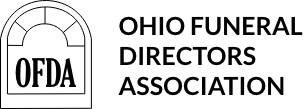Complete Story
11/01/2004
Master Trust is now ONLINE
ASI is proud to announce that we have enhanced our website to allow participating funeral homes to view preneed contract information on-line! You are now able to view contract trust balances, payment histories and payment status for installment contracts.
Getting Started.
1. Go to. www.administrativesystems.com
2. On the home page, click on Customer Login.
3. In the Create an Account dialogue box, click on Create an Account.
4. Complete the requested information and click on Submit.
By the next business day (usually much sooner during business hours) we will contact your funeral home to verify that access has been requested and activate your account. You will receive an email verifying that your account has been activated.
Using the Website.
Logging In
1. Go to www.administrativesystems.com
2. On the home page, click on Customer Login.
3. In the Log In to Your Account dialogue box, enter your Login ID and Password and click on the Log In button.
4. You will be taken to the View Contracts list which shows Contract Number, Beneficiary Name, Purchaser Name, Trust Balance, Balance Date and Status. Note. Contracts fulfilled during the previous year are shown.
Navagating the Site.
Menu Bar.
At the top of the screen, there is a Menu Bar which allows you to choose.
1. View Contracts. A complete listing of your contracts with basic information for each.
2. Open Contracts. Displays a list of installment contracts which are not paid in full.
3. Manage Profile. Allows you to change your Log In ID, Password and Security Question.
4. Contact Us. Allows you to send us an email.
5. Print. Prints the page you are viewing. Note. If you are using Microsoft Internet Explorer you should print pages in Landscape orientation to capture all the columns displayed.
6. Log Out. Logs you off the site.
Select Location and Search Boxes. Just below the Menu Bar there is a Select Location Box and a Search Box.
1. Select Location. If you have more than one location, by dropping down the choices you may select the location for which you wish to view contracts.
2. Search. Enter the search data for locating a contract record. Choose the data type upon which you are searching by using the dropdown box (Contract Number, Beneficiary Last Name or Purchaser Last Name). Note. After locating a contract, click on the Click Here button under the Search Box to remove the filter and regain view of the entire list of contracts.
Tips on Balances and Payment Information.
1. Trust Balances. The Trust Balance shown at various places on the site are the Balances as of the Balance Date shown on the View Contracts list. Payments in transit and payments in lockbox since the Balance Date are not reflected in the Trust Balance value.
2. Detailed payment information. By clicking on a contract number, you may examine detailed information regarding payments, trusting and contract fulfillments.